2 minutes
Use Telekom Speedport as Modem (Bridge Mode) with ASUS RT-AC86U
Introduction
Recently I switch my ISP to Telekom as I had previously issues with my old Provider. After switching and checking the default Telekom Speedport smart 4, it was very promising as even the standard modem/router provided quite advanced configuration options like WireGuard, setting up a Mesh and so on. Initially everything worked just fine until i started to find some weird issues. On mobile phones connection was sometimes suddenly lost, Video calls where not possible also, they worked for a few minutes and then stop broadcasting video.
After debugging my problems, it seemed the router just could not handle my devices connected do the network, somehow i got the impression that connection on mobile phones were by default restricted. All this seems very weird as at home I do not have too many devices connected.
For all this issues I decided to use my old and trusty ASUS RT-AC86U Router. Here I explain how to setup the Speedport smart 4 to Bridge Mode (DSL Modem) and make it work with my ASUS Router.
Note: The ASUS Router does not handle Telephone calls. I do not use Telephone so for me is not relevant.
Telekom Connection Settings
Before activating the Bridge mode, make sure you have you have your Telekom login details in order to setup later on your ASUS Router with the credential needed to connect your external router to Telekom.
The username is formed based on your Anschlußkennung, Zugangsnummer and Mitbenutzer, for example:
Anschlußkennung: 00112233445566
Zugangsnummer: 551122334455
Mitbenutzer: 0001
Username: [email protected]
If for some reason your Zugangsnummer is 11 digit long, just add a # symbol like so:
Anschlußkennung: 00112233445566
Zugangsnummer: 55112233445
Mitbenutzer: 0001
Username: 0011223344556655112233445#[email protected]
Set your speedPort on DSL Mode.
Go to your Speedport settings and activate the DSL Modem. It will ask you to save your current configuration as the only way of activate the Router mode is to factory reset your Router. Once this is saved, just activate the DSL mode and wait for the Speedport to restart.
Configure your ASUS Router
Select PPPoE as Connection Type and use your username and password. In order the connection to work, you need also to tag your PPPoE connection with VLAN7. To do this go to LAN > IPTV and select under ISP Profile Manual Setting
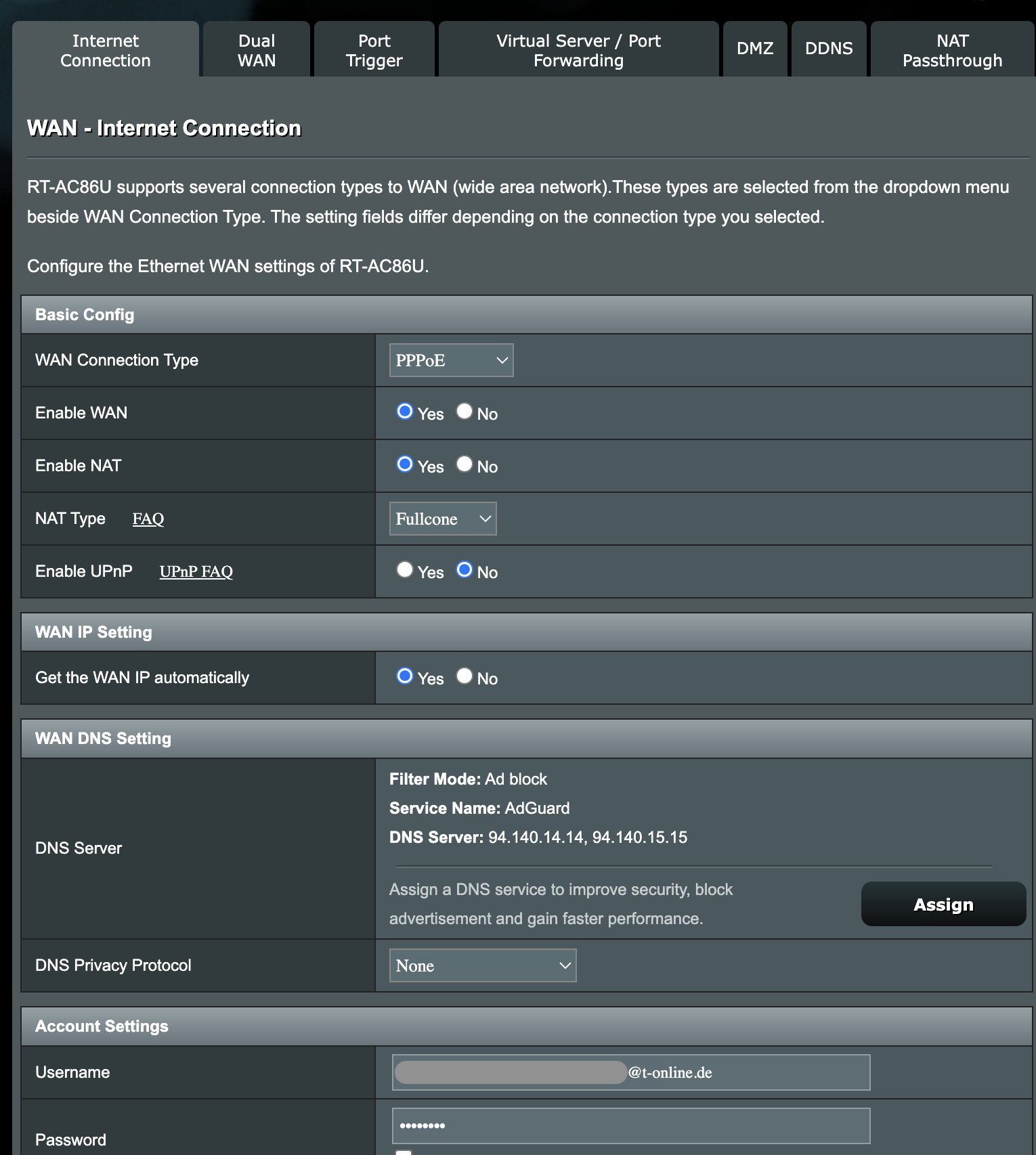
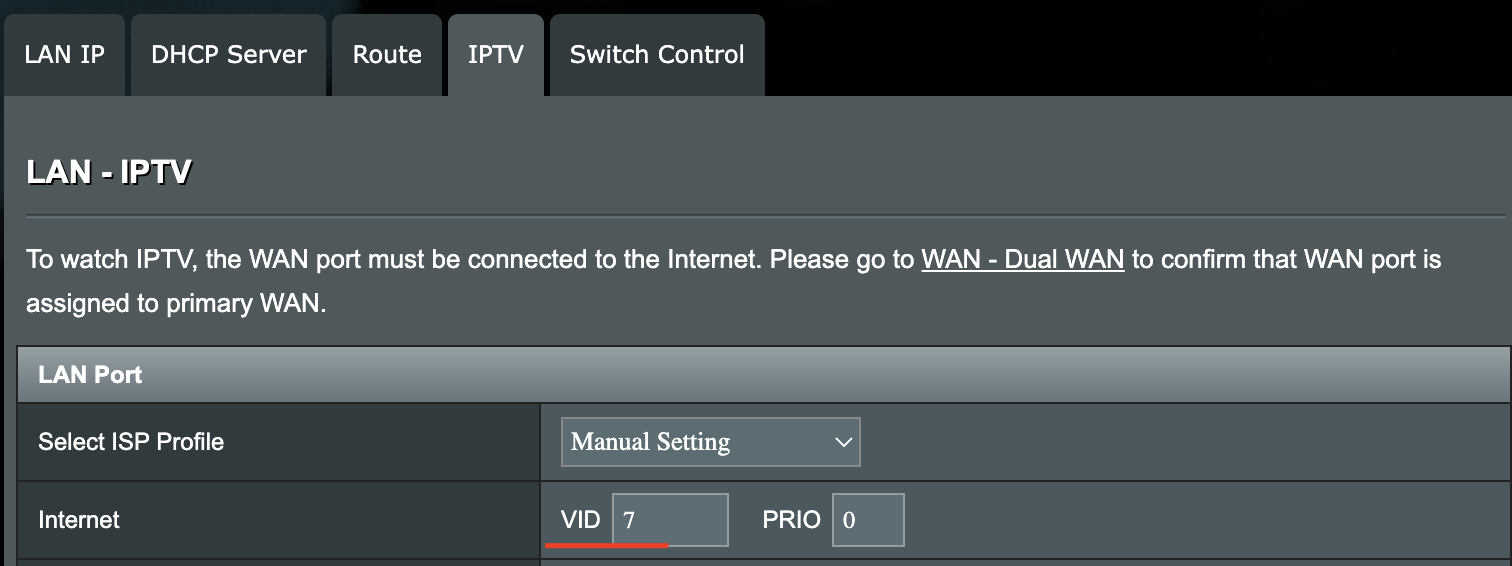
Apply the changes and re-check you got a WAN IP from Telekom.